The My Cloud EX2 by Western Digital is a 2-bay NAS designed for home and small office storage solutions. It combines personal cloud storage with secure access, offering robust data management and simplified file sharing capabilities.
1.1 Product Overview
Western Digital’s My Cloud EX2 is a 2-bay NAS designed for home and small office use, offering centralized storage and secure access to files. Available in various storage capacities up to 8TB, it supports RAID configurations for data redundancy. The device features a user-friendly interface, remote access via the My Cloud app, and compatibility with both Windows and macOS systems. Its compact design and quiet operation make it ideal for personal or professional environments.
1.2 Key Features and Benefits
The My Cloud EX2 offers robust RAID support (0, 1, JBOD), ensuring data redundancy and flexibility. With high-performance streaming capabilities, it excels in multimedia storage and access. The My Cloud OS provides a user-friendly dashboard for easy management. Compatible with Windows and macOS, it supports remote access and integrates with cloud services. Enhanced security features include encryption and secure file sharing. Ideal for personal or professional use, it delivers reliable backup solutions and scalable storage options.

Hardware Overview

The My Cloud EX2 is a compact, dual-bay NAS with a durable design, measuring 6.75 x 6.1 x 3.9 inches. It supports two hard drives for scalable storage.
2.1 Design and Build Quality
The My Cloud EX2 features a sleek, industrial design with a compact footprint, measuring 6.75 x 6.1 x 3.9 inches. Built with durable materials, it resembles the Western Digital My Book series, offering a robust and reliable construction. The device is designed for quiet operation and fits seamlessly into home or office environments, ensuring both functionality and aesthetic appeal.
2.2 Storage Capacity and RAID Support
The My Cloud EX2 offers flexible storage options, supporting up to 8TB of total storage capacity. It supports RAID 0 for maximum performance, RAID 1 for data redundancy, and JBOD for non-RAID configurations. Additionally, spanning modes allow for scalable storage solutions. With built-in RAID management, users can easily configure and manage their storage arrays to balance performance, redundancy, and data protection needs.
2.3 Performance and Connectivity Options
The My Cloud EX2 delivers high-performance storage solutions with a powerful dual-core processor, ensuring efficient file streaming and data management. It features Gigabit Ethernet for fast network transfers and USB 3.0 ports for external storage expansion. The device supports both Mac and PC compatibility, offering seamless integration into diverse environments. Additionally, it provides remote access capabilities through the My Cloud app, enabling secure and convenient file access from anywhere.

Setting Up Your My Cloud EX2
Setting up the My Cloud EX2 involves unboxing, physical installation, and initial configuration through the user-friendly dashboard. The process is straightforward, ensuring quick deployment and ease of use.
3.1 Unboxing and Physical Installation
Unboxing the My Cloud EX2 reveals the server, pre-installed drives, power adapter, Ethernet cable, and user manual. Physical installation involves placing the device on a flat surface, connecting the power cable, and linking it to your network via Ethernet. The compact design ensures easy placement in home or office settings, while the robust build quality promises durability and reliable performance for your storage needs.
3.2 Initial Configuration and Network Setup
Initial setup begins by connecting the My Cloud EX2 to your network using the provided Ethernet cable. Power on the device and access the dashboard through a web browser using the local IP address or My Cloud OS. Follow the on-screen instructions to configure administrator credentials, set up user accounts, and enable network services. The intuitive interface ensures a seamless configuration process, allowing you to quickly integrate the NAS into your home or office network.

RAID Configuration and Management
The My Cloud EX2 supports RAID 0, 1, and JBOD configurations, offering flexible storage options for data redundancy, performance optimization, and scalable capacity management.
4.1 Understanding RAID Levels (0, 1, JBOD)
RAID 0 combines disks for maximum storage capacity and performance, striping data across drives. RAID 1 mirrors data across two disks for redundancy, ensuring data integrity. JBOD allows individual disk use without RAID benefits. These configurations offer flexibility for balancing performance, redundancy, and storage needs, catering to various user preferences and data protection requirements.
4.2 Setting Up and Managing RAID Arrays
Setting up RAID arrays on My Cloud EX2 involves selecting the desired RAID level through the dashboard. Users can choose RAID 0 for performance, RAID 1 for redundancy, or JBOD for flexibility. Configuration is straightforward, with options to monitor and manage array health. Regular checks and updates ensure optimal performance and data integrity, while the dashboard provides tools to modify or expand configurations as needed.
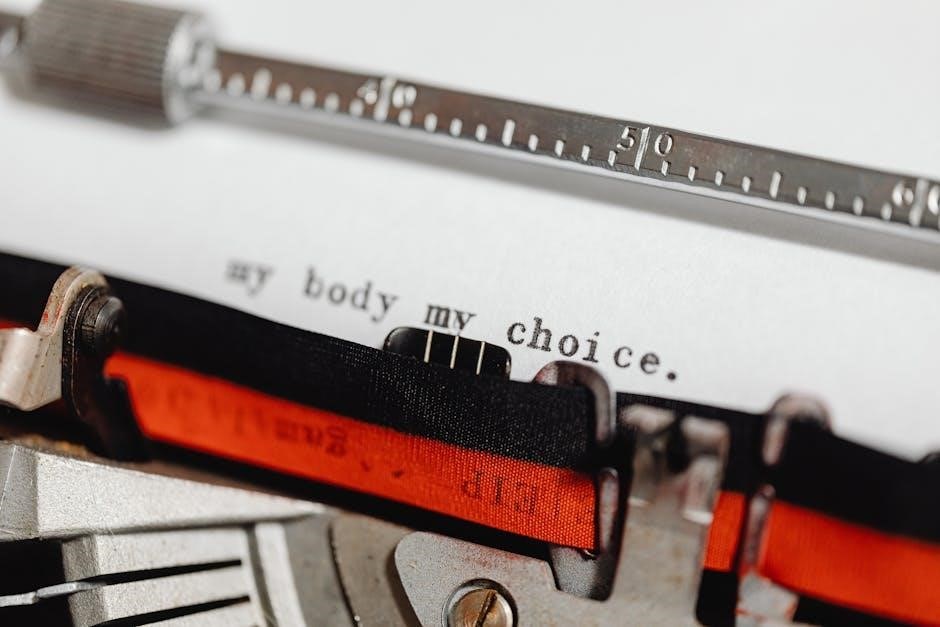
Data Management and File Sharing
The My Cloud EX2 simplifies file management and sharing, offering secure access to stored data across devices. Users can easily share files and folders, ensuring efficient collaboration and data organization.
5.1 File Access and Sharing Options
The My Cloud EX2 offers versatile file access and sharing options, enabling users to access files via desktop apps, mobile apps, or web browsers. It supports secure file sharing with customizable permissions, allowing users to set read/write access for individuals or groups. Remote access is seamless, and files can be shared via email links or cloud-based platforms. Additionally, the device supports browser-based file uploads and downloads, making it ideal for both personal and professional use.
5.2 Backup and Synchronization Features
The My Cloud EX2 provides comprehensive backup and synchronization options, ensuring data protection and accessibility. It supports NAS-to-NAS backup, USB-based backups, and cloud-based synchronization with services like Dropbox and Google Drive. The device also offers automatic file synchronization across multiple devices, allowing users to maintain up-to-date copies of their files. These features ensure that your data is securely backed up and easily accessible, providing peace of mind for both personal and professional use.

Security and Data Protection
The My Cloud EX2 ensures data security with encryption and access controls, protecting your files from unauthorized access while maintaining integrity and privacy.
6.1 Encryption and Access Control
The My Cloud EX2 supports robust encryption for data protection, ensuring files are secure from unauthorized access. It offers customizable user permissions and role-based access control, allowing administrators to set specific access rights. Additionally, secure remote access is enabled through encrypted connections, providing safe file retrieval from anywhere. The device also supports automated backups to cloud services like Dropbox or Google Drive for added data protection.
6.2 Remote Access and Cloud Integration
The My Cloud EX2 offers seamless remote access through the My Cloud web portal and mobile app, enabling users to access files from anywhere. It integrates with popular cloud services like Dropbox and OneDrive, allowing for synchronized backups. Additionally, the device supports automatic file synchronization between local storage and cloud platforms, ensuring data is always up-to-date and securely accessible across devices.

Software and Firmware
The My Cloud EX2 runs on My Cloud OS, offering a user-friendly dashboard for managing storage, backups, and settings; Regular firmware updates enhance performance and security, ensuring optimal functionality and protection for your data.
7.1 My Cloud OS and Dashboard Overview
The My Cloud EX2 operates on the My Cloud OS, offering a user-friendly dashboard for managing storage, backups, and settings. This intuitive interface allows users to monitor drive health, configure RAID levels, and set up shared folders. It also supports remote access and integrates with cloud services, ensuring your data is accessible from anywhere. The dashboard simplifies file sharing, backup schedules, and security configurations, making it easy to organize and protect your digital content.
7.2 Updating Firmware and Software
Regular firmware and software updates ensure optimal performance and security for your My Cloud EX2. The dashboard notifies you when updates are available. You can perform updates manually by downloading the latest firmware from Western Digital’s website and uploading it through the dashboard. Always avoid interrupting the update process to prevent system instability. After completing the update, restart your device to apply changes and maintain functionality.

Advanced Features
The My Cloud EX2 offers advanced features like iSCSI target configuration, network and port management, and customizable RAID settings, enhancing flexibility for power users and businesses.
8.1 iSCSI Target Configuration
The My Cloud EX2 supports iSCSI Target Configuration, enabling block-level storage access over IP networks. This feature allows multiple clients to access the same storage resource, ideal for virtualized environments and advanced storage management. Users can create and manage iSCSI targets directly through the dashboard, assigning LUNs (Logical Unit Numbers) to specific devices or applications, ensuring efficient and centralized storage solutions for enterprise-level needs.
8.2 Network and Port Configuration
The My Cloud EX2 offers network and port configuration options for optimized performance. It features dual Gigabit Ethernet ports, supporting link aggregation for enhanced speed and redundancy. Users can configure multiple IP addresses, set up jumbo frames, and manage network services like SSH and FTP. The device also supports remote access through MyCloud.com, ensuring seamless connectivity from anywhere, while maintaining robust security and data integrity.

Troubleshooting Common Issues
Troubleshooting the My Cloud EX2 involves diagnosing hardware, software, or connectivity issues. Common problems include drive failures or network disconnects. Resetting the device or restoring factory settings can often resolve these issues quickly and effectively.
9.1 Diagnosing Hardware and Software Issues
Diagnosing hardware and software issues on the My Cloud EX2 involves checking system status, logs, and physical components. Use the dashboard to monitor drive health, network connectivity, and firmware status. Common issues include failed drives, connection problems, or outdated software. Perform diagnostic tests or reset the device to resolve errors. Ensure all cables are securely connected and verify RAID configurations for optimal performance.
9.2 Resetting and Restoring Factory Settings
Resetting the My Cloud EX2 to factory settings can resolve persistent issues. Use the physical reset button or the dashboard to restore default settings. This process erases all data, so back up files beforehand. After resetting, the device reboots, and you must reconfigure network and storage settings. Ensure firmware is updated post-reset for optimal performance and security.
The My Cloud EX2 offers reliable, scalable storage solutions for home and office use, combining ease of use with robust features, making it a top choice for NAS needs.
10;1 Final Thoughts and Recommendations
The My Cloud EX2 is a versatile and reliable NAS solution for home and small office use, offering robust storage and secure access. Its user-friendly interface and comprehensive manual make setup and management straightforward. With support for RAID and remote access, it provides flexibility and data protection. Ideal for users seeking a balance between performance and affordability, the My Cloud EX2 is a solid choice for centralizing and managing digital content.



